A lot of geocachers use GSAK (Geocaching Swiss Army Knife) for managing an offline database of geocaching waypoints, and most have used simple filters for focusing in on a subset of caches they're interested in. Many I've spoken to, however, have never explored the power of "point", "arc", and "polygon" filters. At first glance, they can seem intimidating -- but they're quite powerful and useful, and once you've tried them you'll find they're not that hard to use. I wrote up some documentation on this subject a while back to share with some other members of GONIL (Geocachers of Northeastern ILlinois), which I'll share with you here. Due to its length, I'll address each type of filter in a separate post. My default GSAK database contains over 4000 waypoints in northern
My default GSAK database contains over 4000 waypoints in northern
Let’s look at point filters first. You’ve probably used filters before where you specify an existing waypoint (or a defined GSAK “location”) as your center point and then specify a given distance from that waypoint. That filter would look something like this. A point filter is similar, in that it selects waypoints within a circular boundary, but there are two key differences – you can specify any  arbitrary lat/long coordinates as your center points (not just an existing waypoint or location), and you can have multiple center points.
arbitrary lat/long coordinates as your center points (not just an existing waypoint or location), and you can have multiple center points.
We’ll start with a simple example of a single point for a point filter. Let’s say I’m going to be at a meeting at the Marriott Hotel in
One way I could do this is to find an existing cache near the Marriott and specify that as my center point in GSAK. But another way is to simply find out the lat/long of the Marriott. There are many ways to do this, but one easy way I do this is to use the website www.maporama.com, because once I find the location I want, it displays the lat/long right there on the map page. So I’ve found the Marriott at  and to the left of the map, I see that the lat/long at that location is 42.05, -88.038 (I’ve highlighted it in blue). (Important note: Maporama displays the lat/long of the CENTER of the current map – NOT the circular target you see on the map. The target may be in a different location because of how you searched. Don’t worry about whether you SEE the target or not – as long as the location you want is in the center of the map, the lat/long displayed is what you want.) Google Earth is another good option for locating the lat/long of a location for you.
and to the left of the map, I see that the lat/long at that location is 42.05, -88.038 (I’ve highlighted it in blue). (Important note: Maporama displays the lat/long of the CENTER of the current map – NOT the circular target you see on the map. The target may be in a different location because of how you searched. Don’t worry about whether you SEE the target or not – as long as the location you want is in the center of the map, the lat/long displayed is what you want.) Google Earth is another good option for locating the lat/long of a location for you.
So now I go to GSAK and set a filter. Click on the “Arc/Poly” tab. Enter the lat/long of the Marriott into the box on the left, select “Points” as the filter type, and specify a distance. Click “Go”.
When I apply this filter, I get 62 waypoints returned, and they look like this on the map (I put a green flag on the map to display where the Marriott is). As you can see, I could have picked that cache just SW of the Marriott and used it as my center point for a simple filter, but by specifying the lat/long of the Marriott itself, it doesn’t matter whether there’s a cache nearby.
That was pretty painless, wasn't it? In my next post, I'll show how to use multiple points in the same filter.
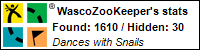


1 comment:
So I went to check this out using GSAK. The tip of the day was, "Did you know...GSAK supports Arc, Line and Polygon filters. Very handy for showing you all caches within x miles of a highway.
Do you think it's trying to tell me something?
Post a Comment